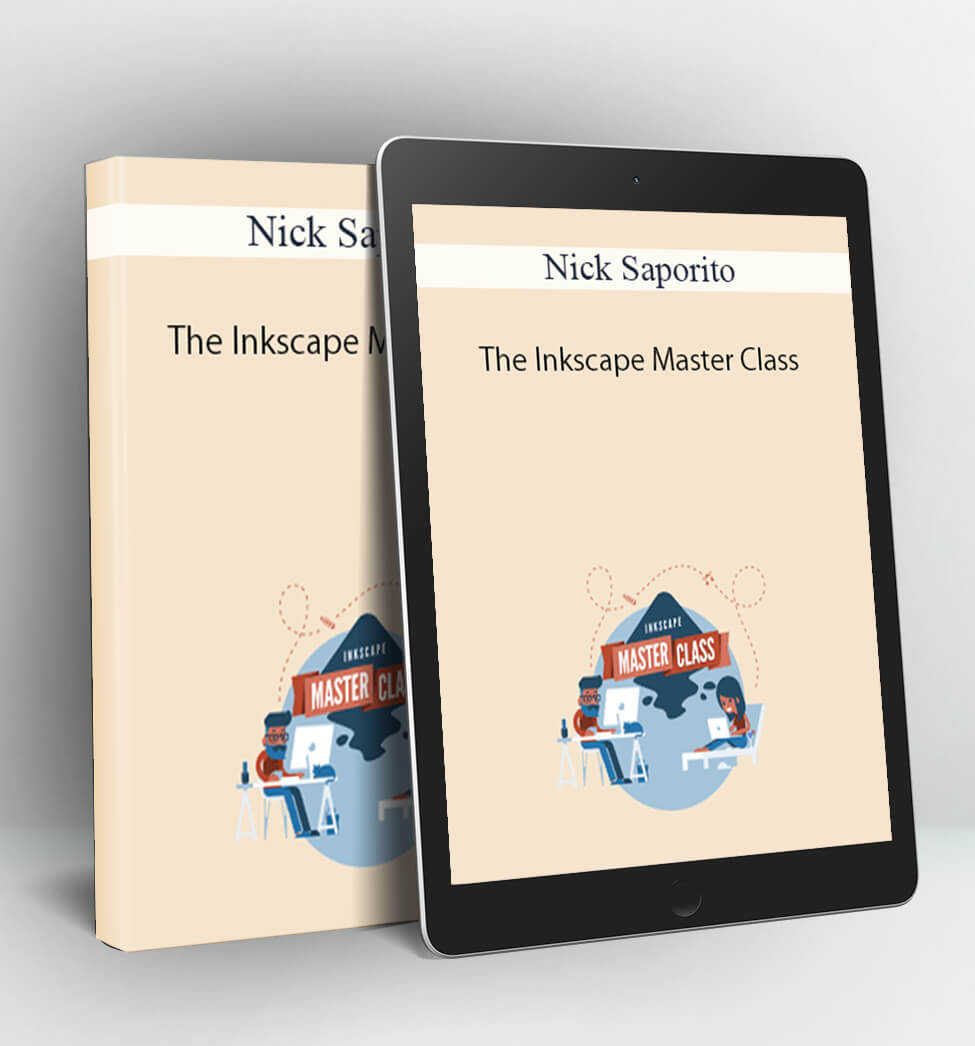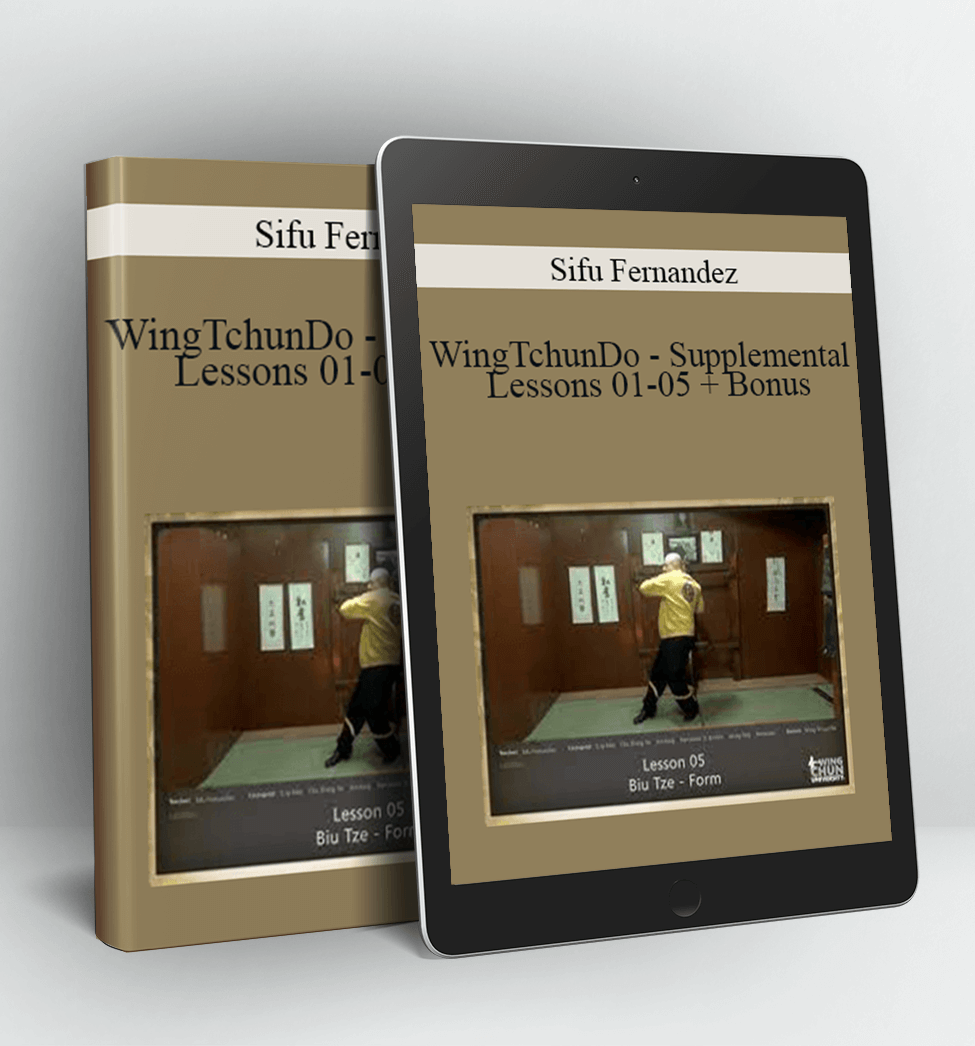The Inkscape Master Class – Nick Saporito
Every tool, feature and function in Inkscape explained in video format.
Become A Master of Inkscape
The Inkscape Master Class is a comprehensive series of 50+ videos where I go over every tool, feature and function in Inkscape and explain what it is, how it works, and why it’s useful. Think of it as an interactive user manual, in video format, that you can refer to any time you want.
If you’ve ever followed one of my YouTube tutorials and wondered why rather than how, this course is the answer to that question. After completing the course you should have a solid understanding of everything Inkscape has to offer and how you can use it yourself.
Video Lessons
Each lesson is in video format where I share my screen with you, explain each feature, and demonstrate how it works. Here’s a sample lesson on using the Arrange tool…
Ad-Free Experience
I’m able to subsidize free tutorials on YouTube by running third party ads and promoting my own products and services. That is not the case here though. Since this is a premium video series, there are no ads and no self-promotion.
This allows me to focus on providing the most useful information possible without having to worry about appeasing the YouTube algorithm or basing my lessons on what gets the most clicks.
Personalized Support
When you enroll in the Inkscape Master Class you will be granted access to our private community and I can personally answer any questions you may have about Inkscape or clarify the contents of any lesson if you’re having trouble understanding it.
Course Curriculum
-
Start
Questions & Discussion
-
Start
Setting Up The Canvas (2:35)
-
Start
Navigating The Canvas (3:56)
-
Start
Rotating The Canvas (2:25)
-
Start
The Select Tool (13:50)
-
Start
File Menu Functions (8:30)
-
Start
Document Properties (18:00)
-
Start
Opening and Importing Files (6:55)
-
Start
Saving Your Work (6:17)
-
Start
Exporting PNG Files (7:50)
-
Start
Edit Menu Functions (13:22)
-
Start
Inkscape Preferences (5:17)
-
Start
Custom Themes (2:17)
-
Start
Creating Clones (3:23)
-
Start
Tiled Clones (15:53)
-
Start
View Menu Functions (12:39)
-
Start
XRay & Split View Mode (1:23)
-
Start
Creating Swatches (3:22)
-
Start
Working with Layers (9:19)
-
Start
Object Menu Functions (20:13)
-
Start
The Fill and Stroke Menu (20:06)
-
Start
Clipping Paths (4:00)
-
Start
Masking (4:32)
-
Start
Inverse Clips & Masks (1:54)
-
Start
Transform Tool (5:02)
-
Start
Aligning and Distributing Objects (14:53)
-
Start
On-Canvas Alignment (1:24)
-
Start
Arranging Objects (5:43)
-
Start
Path Functions (20:22)
-
Start
Stroke To Path (Version 1.0 Update) (1:23)
-
Start
Tracing Bitmaps (7:52)
-
Start
Trace Pixel Art (3:15)
-
Start
Path Effects (9:35)
-
Start
New Path Effects Menu (Version 1.0 Update) (1:58)
-
Start
Attach Path (3:39)
-
Start
Bend Path (4:11)
-
Start
BSpline (2:57)
-
Start
Construct Grid (1:37)
-
Start
Corners (Fillet & Chamfer) (3:41)
-
Start
Dashed Stroke (4:20)
-
Start
Envelope Deformation (2:22)
-
Start
Hatches (3:28)
-
Start
Working with Text (7:23)
-
Start
Creating Fonts (3:30)
-
Start
Filter Effects (4:17)
-
Start
Filter Gallery
-
Start
Most Useful Extensions (13:34)
-
Start
Toolbars Overview (9:27)
-
Start
Snapping Objects Together (10:18)
-
Start
Edit Paths By Nodes (12:02)
-
Start
Tweak Objects (5:13)
-
Start
Zoom (2:29)
-
Start
Measurements (4:37)
-
Start
Squares and Rectangles (2:29)
-
Start
3D Boxes (3:12)
-
Start
Circles & Ellipses (3:11)
-
Start
Closed Path Ellipse (Version 1.0 Update) (0:38)
-
Start
Stars and Polygons (3:34)
-
Start
Creating Spirals (2:58)
-
Start
Drawing Freehand Lines (5:24)
-
Start
The Bezier Pen (9:32)
-
Start
The Calligraphy Pen (6:39)
-
Start
Creating Text (5:41)
-
Start
Single Line Text Wrapping (Version 1.0 Update) (1:07)
-
Start
Spraying Objects (Airbrush) (5:55)
-
Start
Eraser (2:05)
-
Start
Bucket Fill (3:43)
-
Start
Linear and Radial Gradients (6:52)
-
Start
Mesh and Conical Gradients (6:31)
-
Start
Color Picker (3:18)
-
Start
Diagram Connectors (4:48)