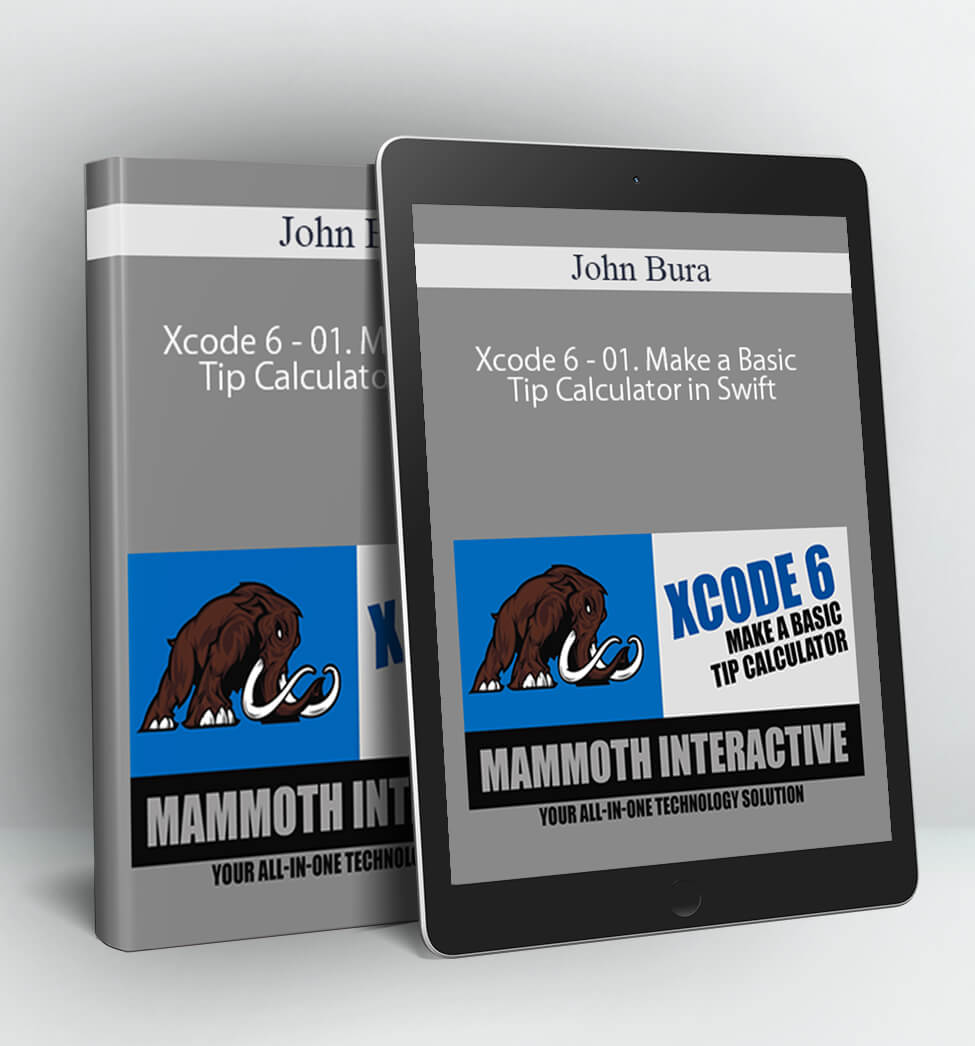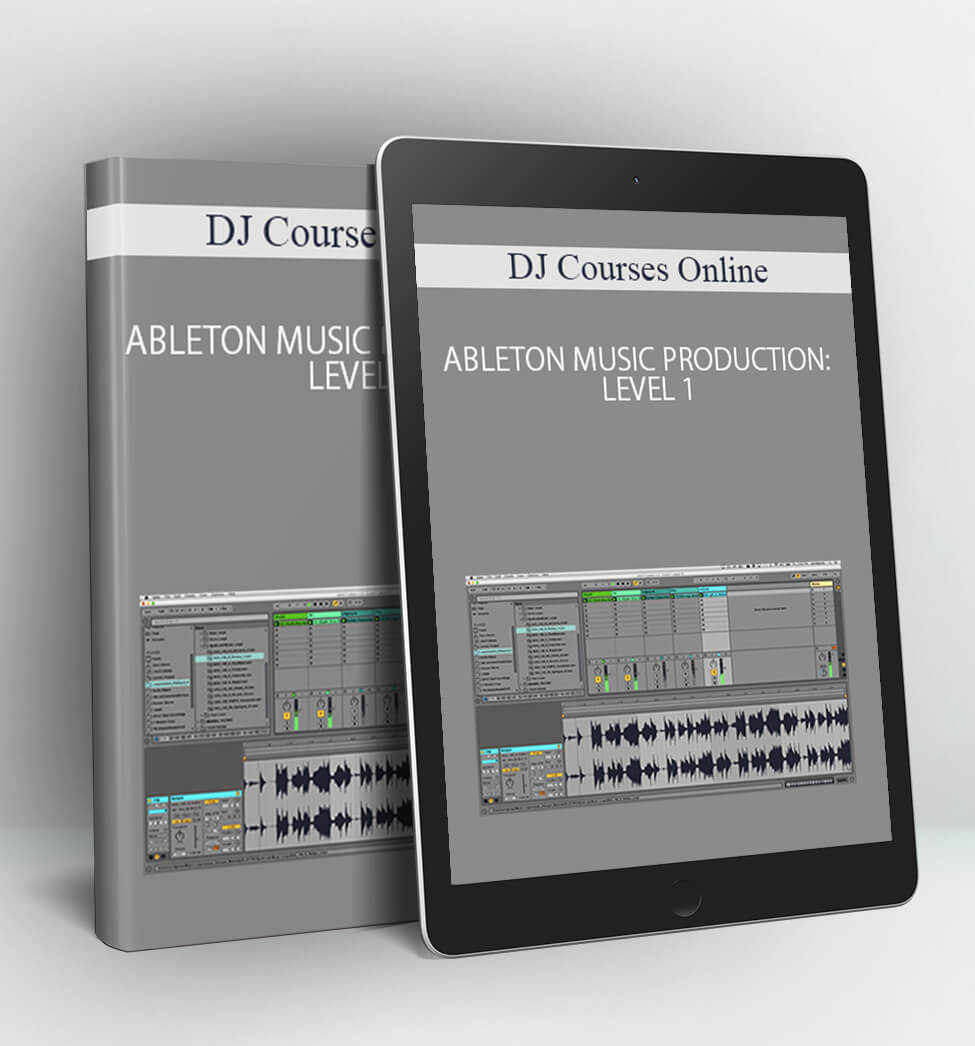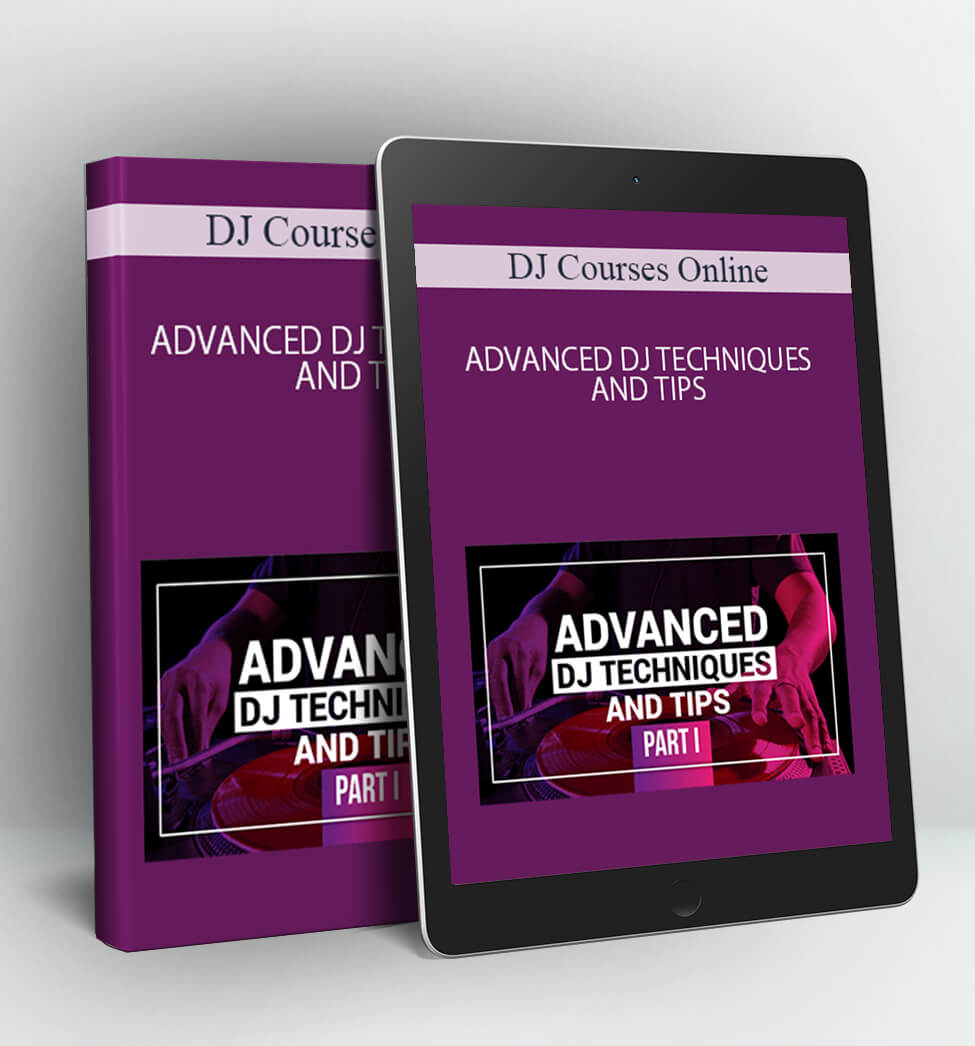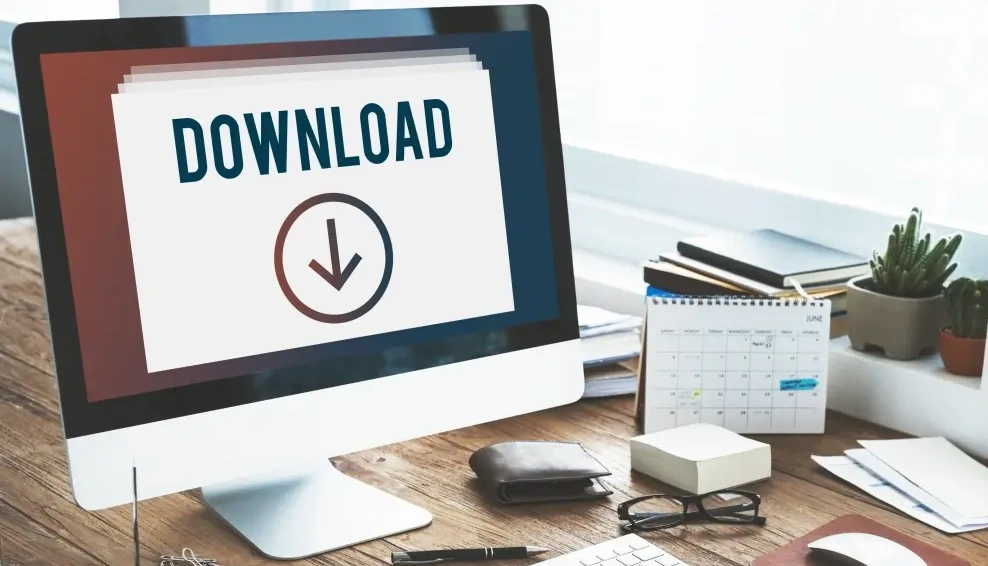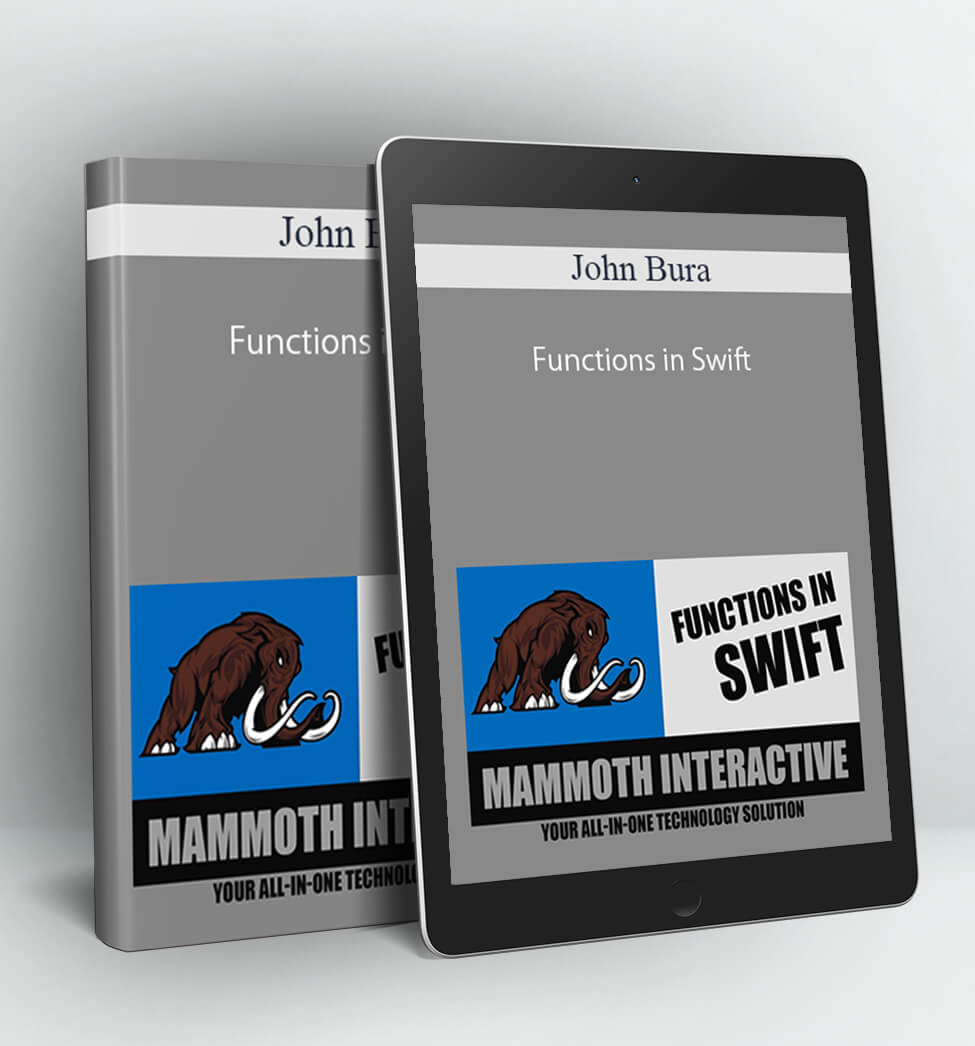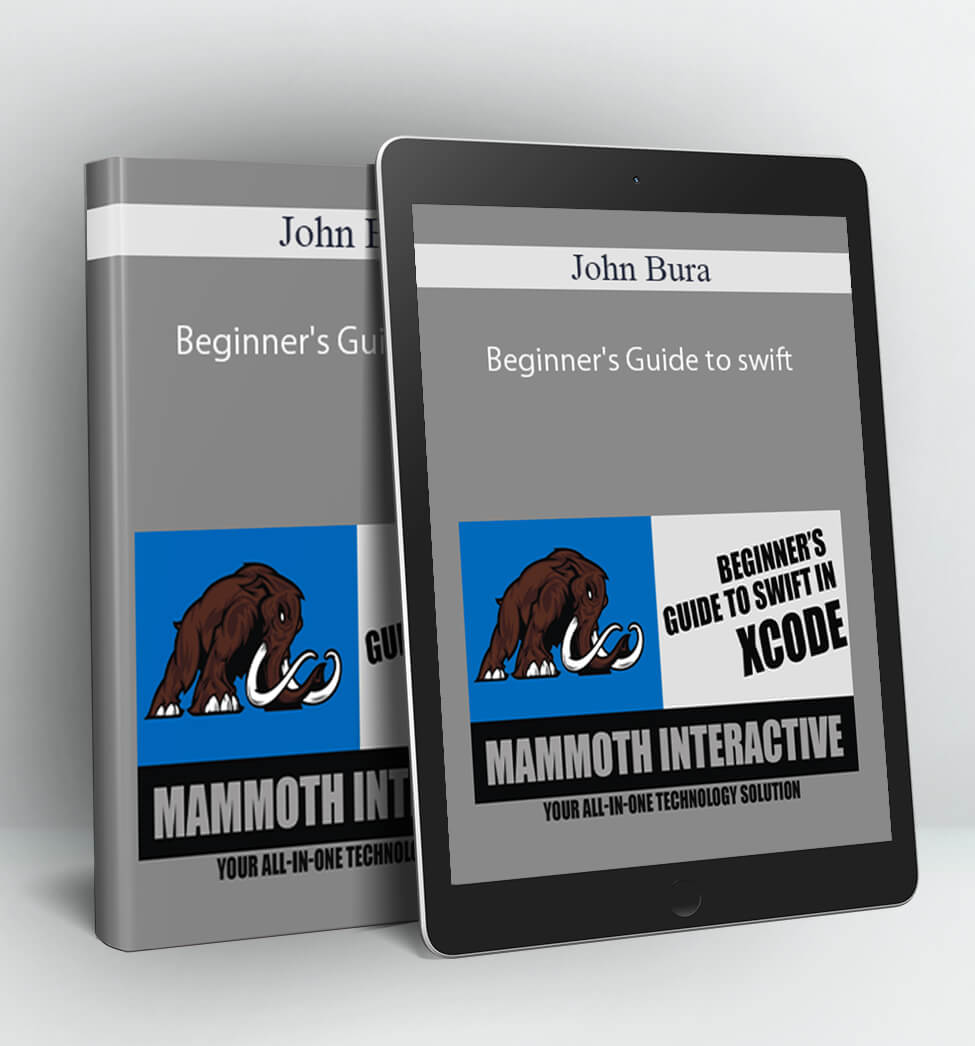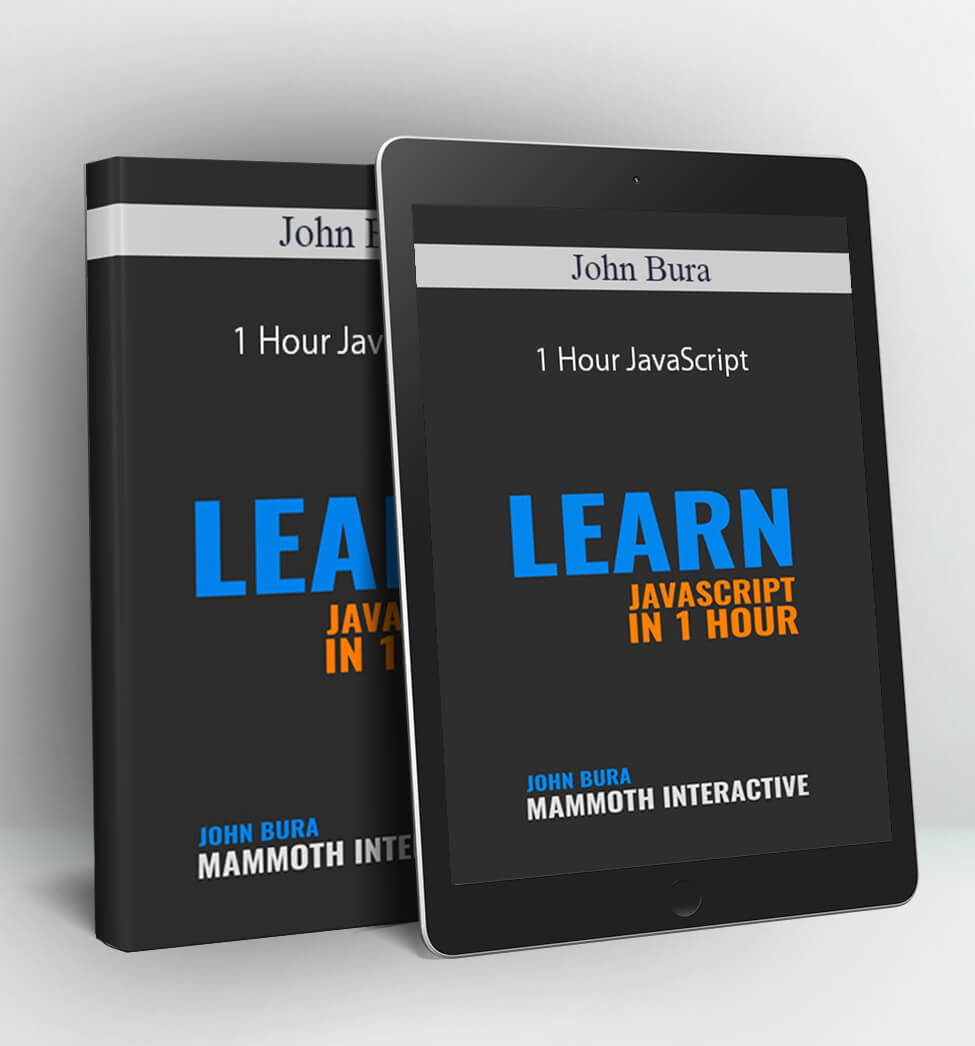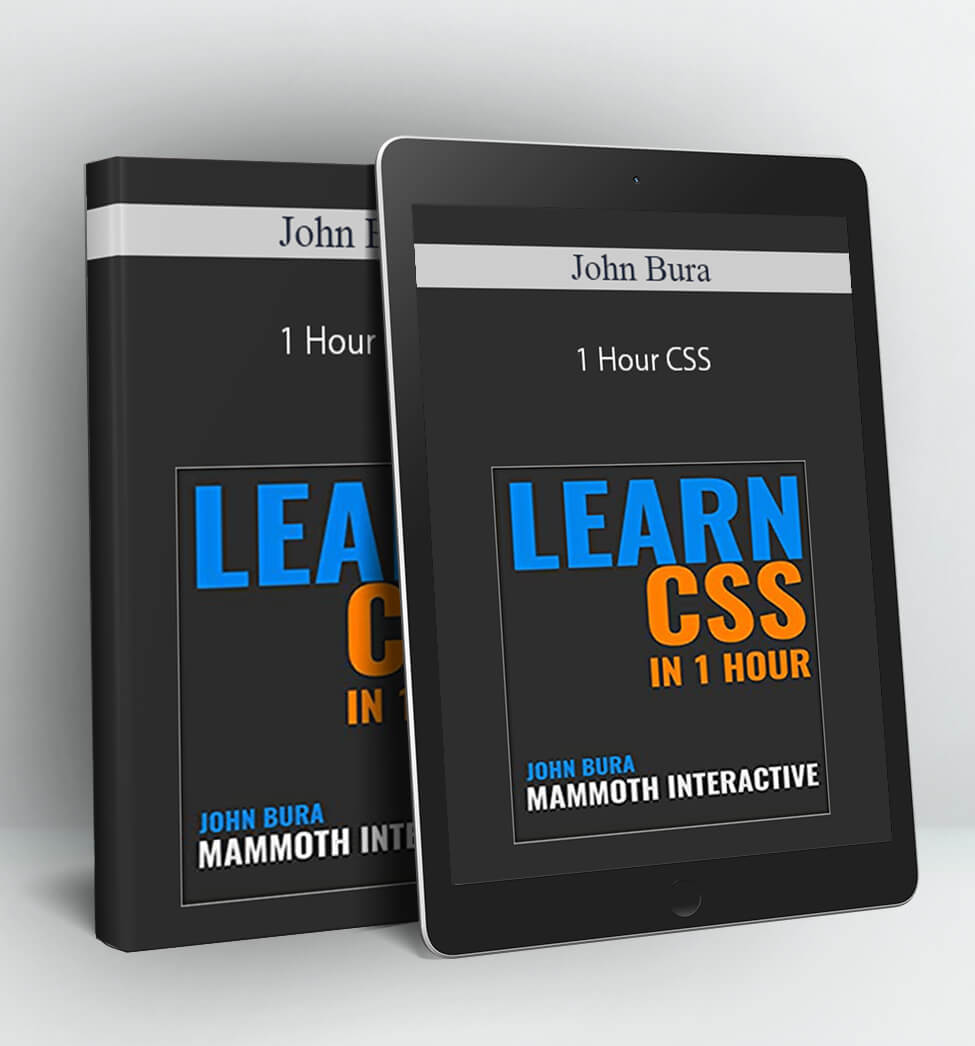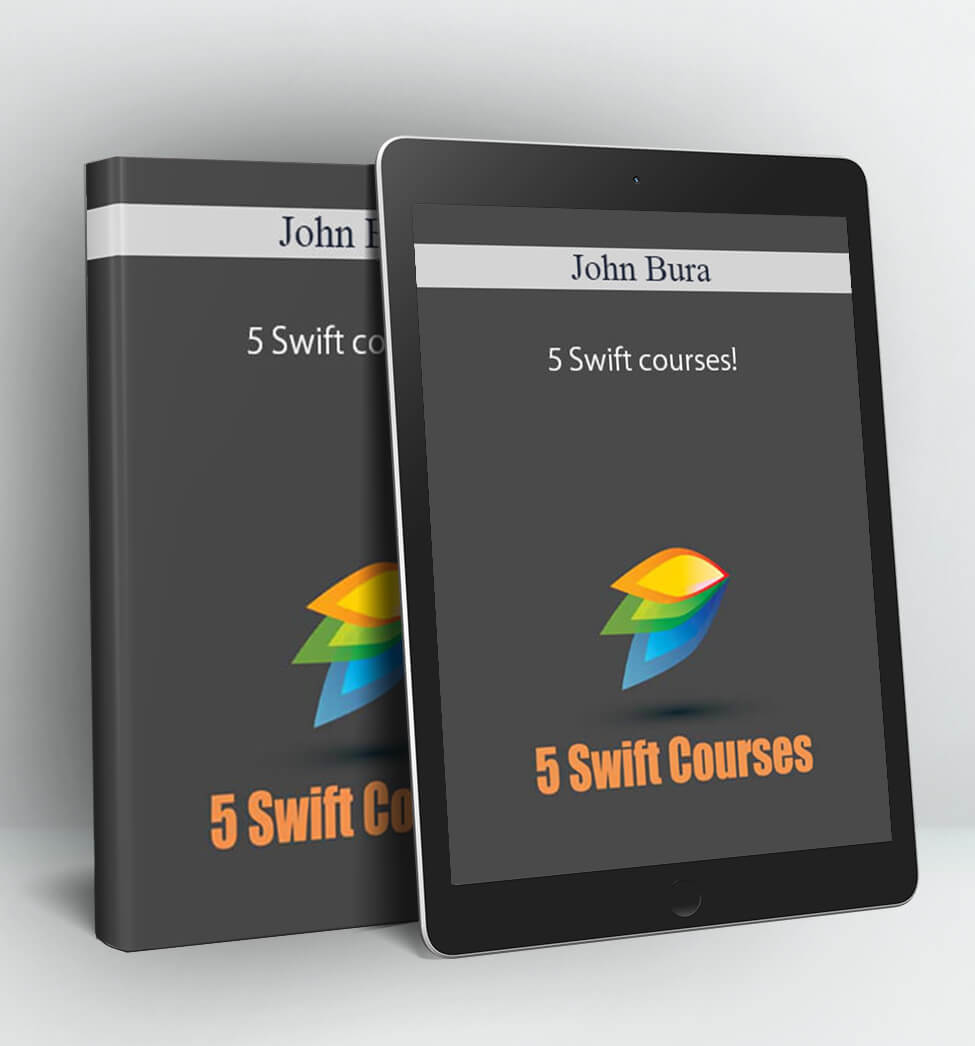Xcode 6 – 01. Make a Basic Tip Calculator in Swift – John Bura
Xcode 6 – Make a Basic Tip Calculator
Your Instructor
John Bura
John has been programming since 1997 and teaching since 2002. He has been contracted by many different companies to provide game design, audio, programming, level design and project management.
To this day John has contributed to 40 commercial games. Several of the games he has produced have risen to the Top 10 in the Apple’s App Store.
His expertise is in e-learning, entrepreneurship, programming, software development, and game development. He is also a new father of two kids.
Mammoth Interactive has nearly 200 courses with expert advice from John as CEO. He brings a unique perspective with years of experience of teaching and real world experience running a software company.
Since 2011, 700,000 students have joined Mammoth Interactive around the world. Our courses have been featured on many websites such as Venture Beat, Expert Dojo and Cult of Mac.
Course Curriculum
First Section
Start01. Introduction to making a tip calculator (3:15)
Start02. Setting the screensize and orientation (2:20)
Start03. Adding in a label and a text box (3:57)
Start04. Adding in the other design elements (4:17)
Start05. Testing your app (2:13)
Start06. Talking about different keyboards in iOS 8 (3:01)
Start07. Adding the files to the swift file (3:12)
Start08. Adding in the IBOutlets (3:17)
Start09. Adding in a function to make the code easier to read (2:13)
Start10. Adding in variables to the scene (1:56)
Start11. Taking in the numbers from the text to the swift file (1:05)
Start12. Converting Strings to floats (1:50)
Start13. Adding in the answer math (1:27)
Start14. Prinitng the answer to the screen (1:58)
Start15. Formating the number to two decimal places (2:15)
Start16. Adding in text to the string (1:30)
Start17. Adding in the clear button (1:47)
Start18. Testing the app before designing (1:16)
Start19. Designing the app (4:33)
Start20. Testing the app and talking about design and functionality (1:53)
Start21. Making the app work on all phones (3:27)
Start22. Course conclusion and challenge (0:40)
PLEASE CHECK ALL CONTENTS:
Delivery Method:
After your purchase, you’ll get access to the downloads page. Here, you can download all the files associated with your order.
Downloads are available once your payment is confirmed, we’ll also send you a download notification email separate from any transaction notification emails you receive from Vinlearn.