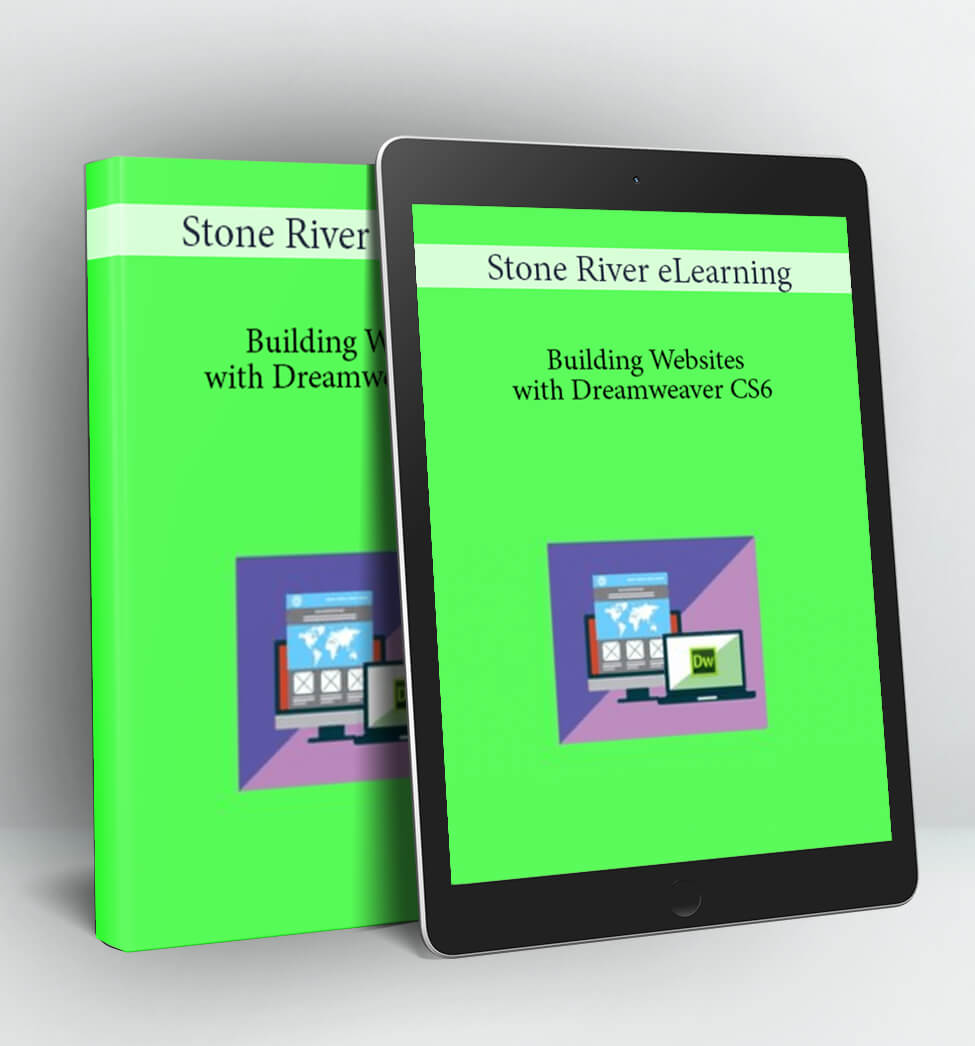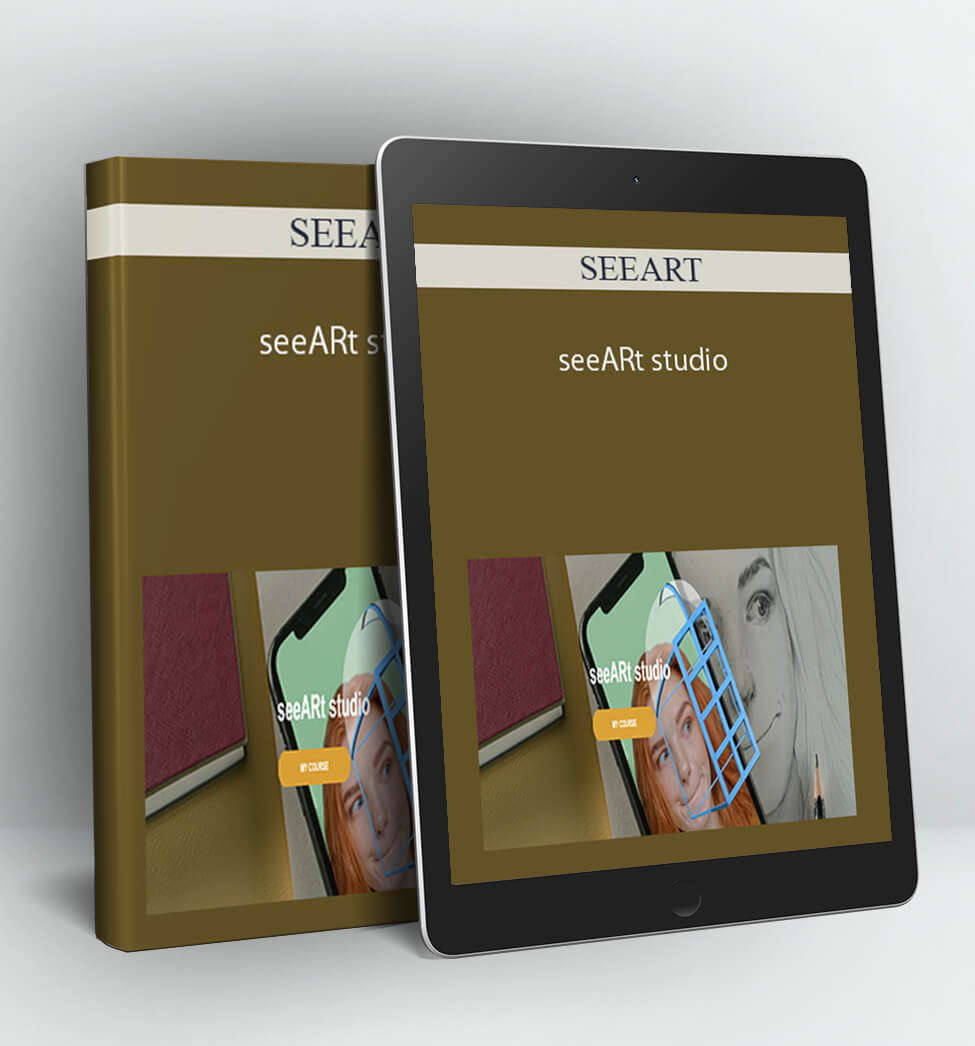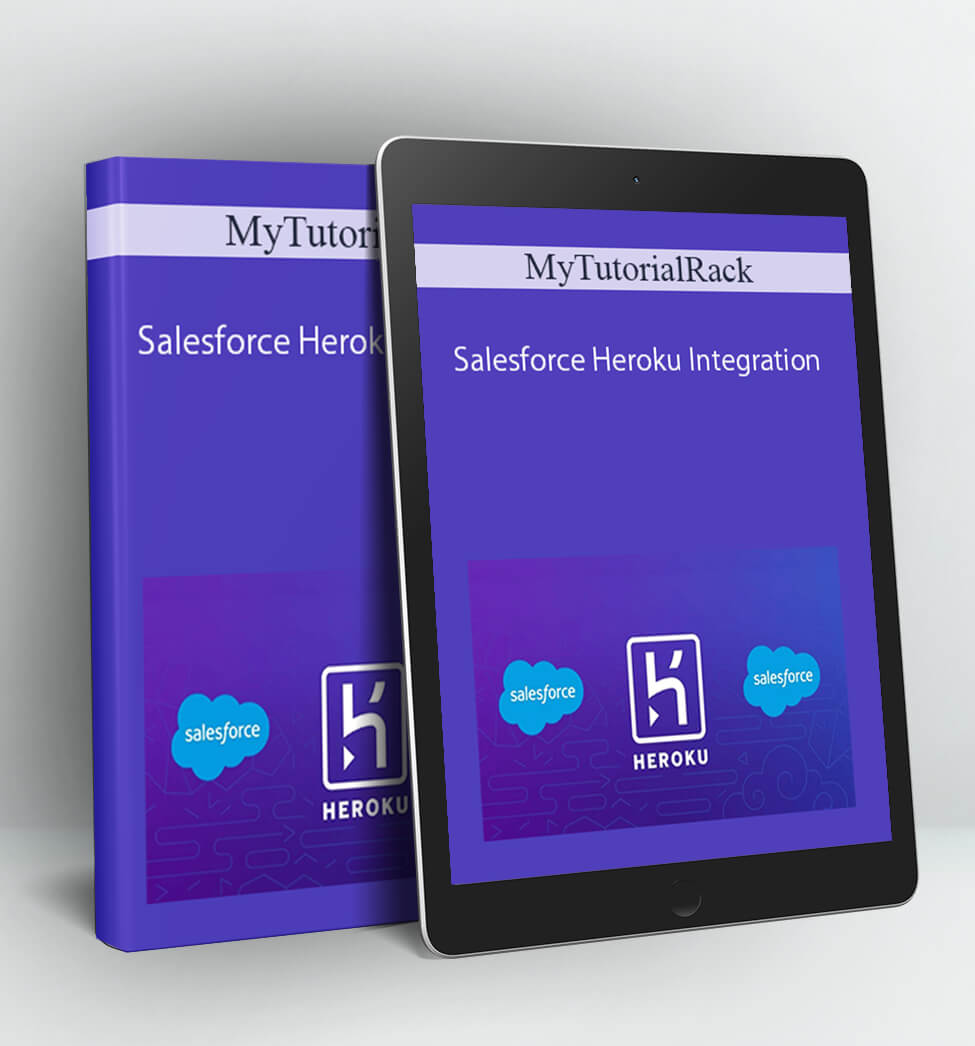Building Websites with Dreamweaver CS6 – Stone River eLearning
Course Curriculum
-
Start
Welcome to Dreamweaver CS6 (1:10)
-
Start
A Look At What We’ll Build (1:49)
-
Start
A Look At What We’ll Build (5:14)
-
Start
Creating New Documents (6:40)
-
Start
Creating New Documents (5:34)
-
Start
Touring the Dreamweaver Interface (6:53)
-
Start
Customizing the Interface (5:09)
-
Start
Exploring Dreamweaver Workspaces (4:29)
-
Start
Creating A Custom Workspace (5:10)
-
Start
Using the Tag Selector (3:03)
-
Start
Defining a New Site (5:32)
-
Start
Getting Organized in the Files Panel (5:38)
-
Start
Saving Files Into Your Local Site (3:16)
-
Start
Understanding Index Files (3:52)
-
Start
Previewing Your Work in A Web Browser (6:43)
-
Start
Getting the Layout Started, Part 1 (7:36)
-
Start
Getting the Layout Started, Part 2 (3:01)
-
Start
Understanding How the Layout Works (7:16)
-
Start
Inserting the Main Menu (4:00)
-
Start
Creating the Main Content Area (4:47)
-
Start
Hand Coding Layout Containers (6:40)
-
Start
A More Economical Approach To Layout (10:24)
-
Start
Using Float And Clear (8:32)
-
Start
Previewing the Layout And Centering (12:16)
-
Start
Nesting Layout Objects (8:57)
-
Start
Spacing Apart the Layout (8:42)
-
Start
Final Touches (8:05)
-
Start
Inserting Text Into the Layout (4:51)
-
Start
Adjusting the Layout For Text, Part 1 (7:57)
-
Start
Adjusting the Layout For Text, Part 2 (5:43)
-
Start
Inserting Structural Headings (4:48)
-
Start
Redefining HTML’s Top-Level Heading with CSS (9:05)
-
Start
Touring the CSS Rule Definition Dialog Box (8:14)
-
Start
Redefining Headings and Paragraphs (6:06)
-
Start
Working More Efficiently with CSS (4:44)
-
Start
Creating A CSS Class Rule (5:05)
-
Start
Alternative Ways of Working with Class Rules (4:52)
-
Start
Inserting and Formatting Lists (4:19)
-
Start
Using A List to Build A Menu, Part 1 (3:59)
-
Start
Using A List to Build A Menu, Part 2 (7:46)
-
Start
Inserting an Image (5:45)
-
Start
Resizing Images with Dreamweaver and Photoshop (8:06)
-
Start
Controlling Graphics with CSS (7:37)
-
Start
Setting a Graphical Background (5:03)
-
Start
Inserting the FeatureBox Images (8:41)
-
Start
Setting Up the FeatureBox Titles (8:27)
-
Start
Inserting the Layout’s Logo from Illustrator (7:28)
-
Start
Understanding Style Sheet Types (8:06)
-
Start
Organizing Your Style Sheet (3:03)
-
Start
Moving Styles to An External Style Sheet (6:02)
-
Start
Working with an External Style Sheet (6:07)
-
Start
Creating New Rules Externally (3:17)
-
Start
Getting Ready for Site Rollout (3:31)
-
Start
Creating Dummy Site Pages (3:14)
-
Start
Setting Up the Internal Hyperlink Structure (3:13)
-
Start
Creating The Site’s Pages (3:50)
-
Start
Previewing And Testing The Site (2:53)
-
Start
A Final Thought on Site Rollout (3:17)
-
Start
Adjusting the Site’s Hyperlink Formatting (6:32)
-
Start
Inserting A Simple Slideshow (7:38)
-
Start
Inserting and Formatting Tables (9:38)
-
Start
Inserting A Google Map (5:53)
-
Start
Formatting A Customer Testimonial Page (4:54)
-
Start
Setting Up A Contact Us Page (5:53)
-
Start
Finalizing the Site (9:18)
-
Start
Setting the Remote Site Info (5:35)
-
Start
Uploading the Local Site to the Remote Server (1:36)
-
Start
Testing the Live Site (1:48)
-
Start
Making Edits and Updating the Live Site (5:02)
-
Start
Testing And Debugging For Other Browsers (7:30)